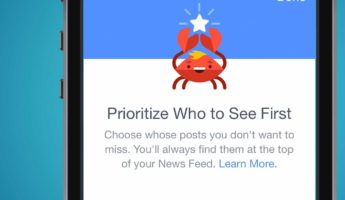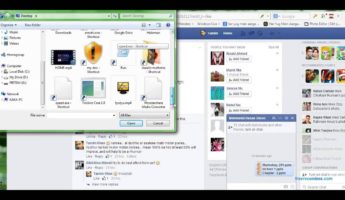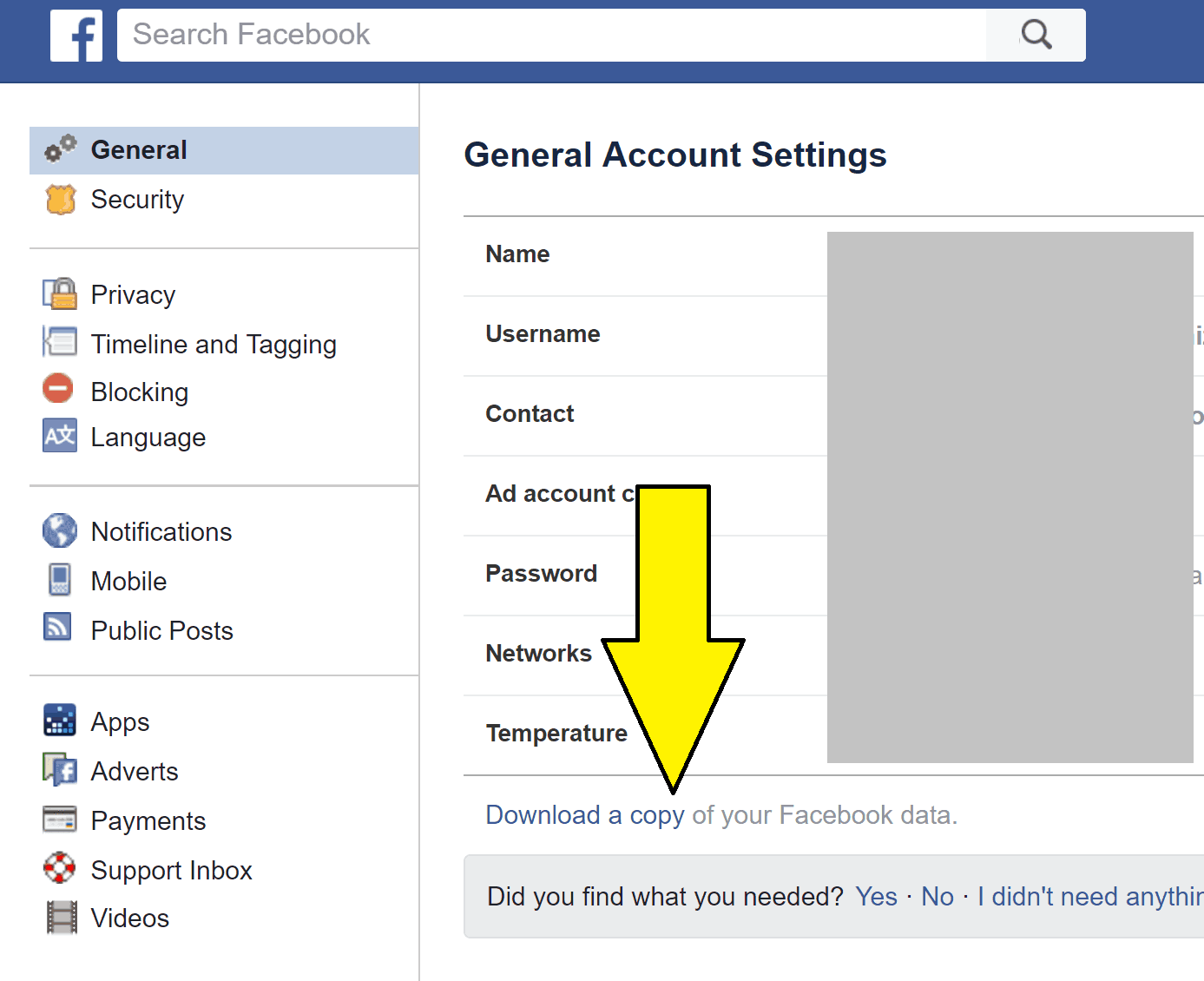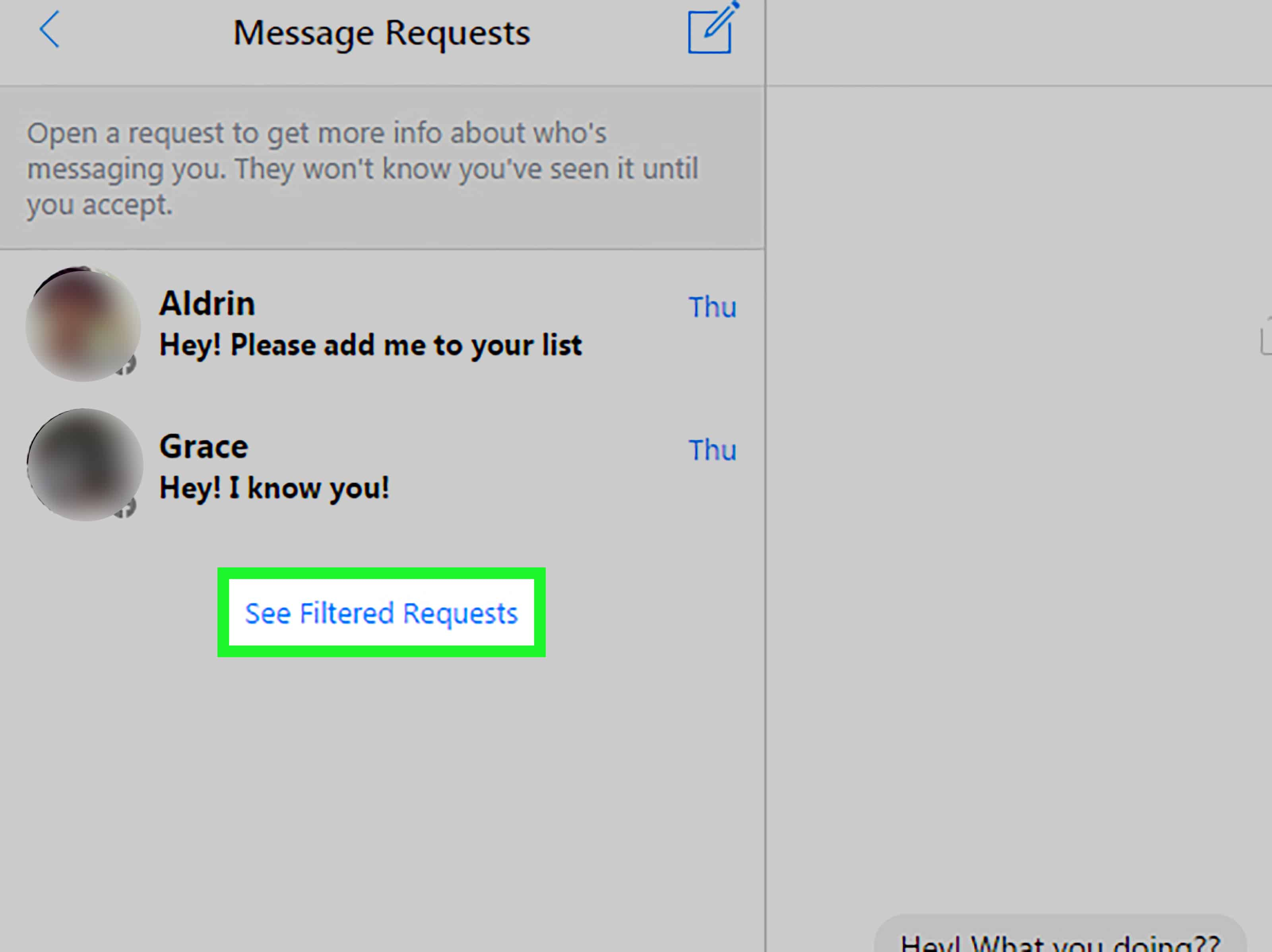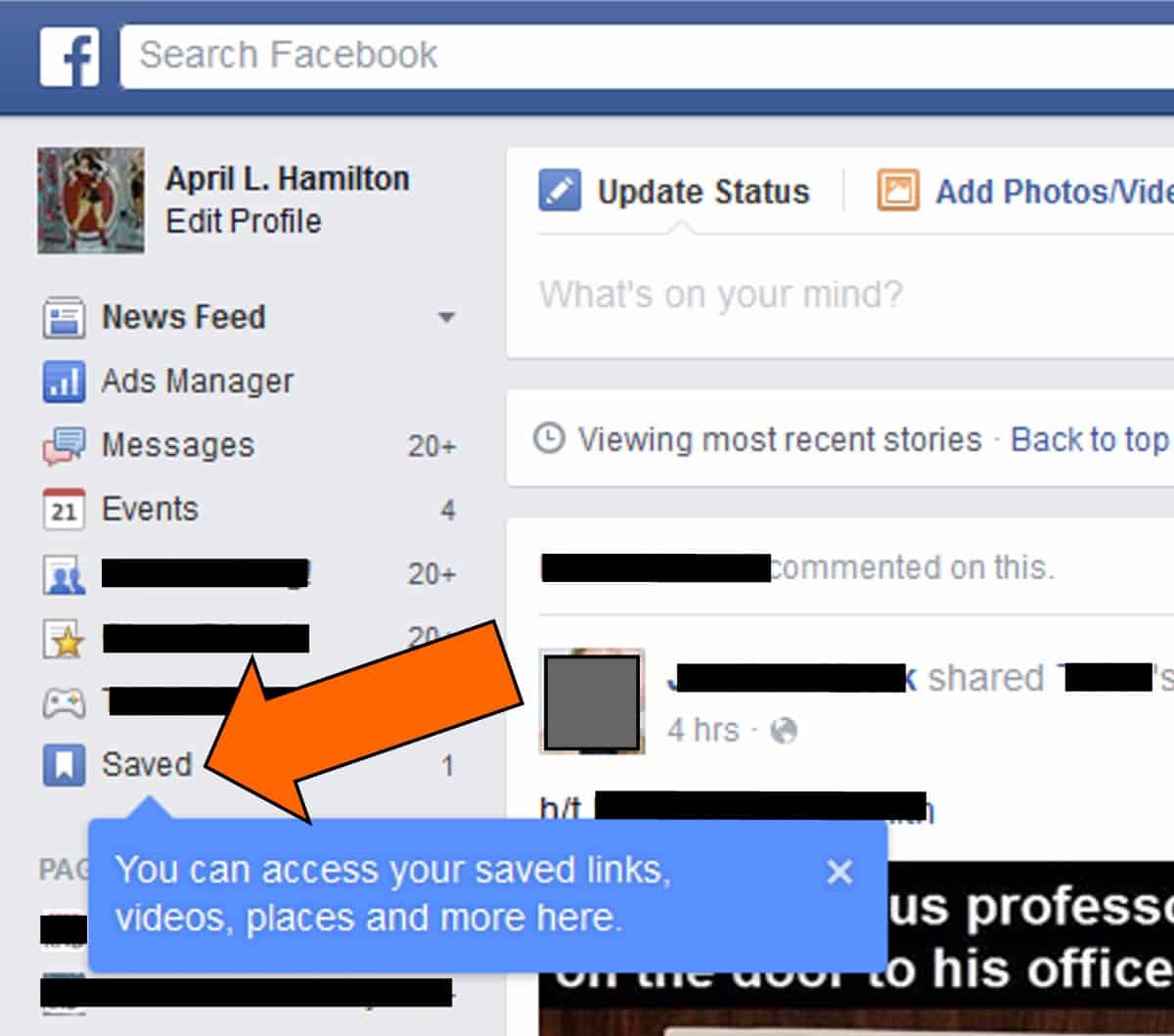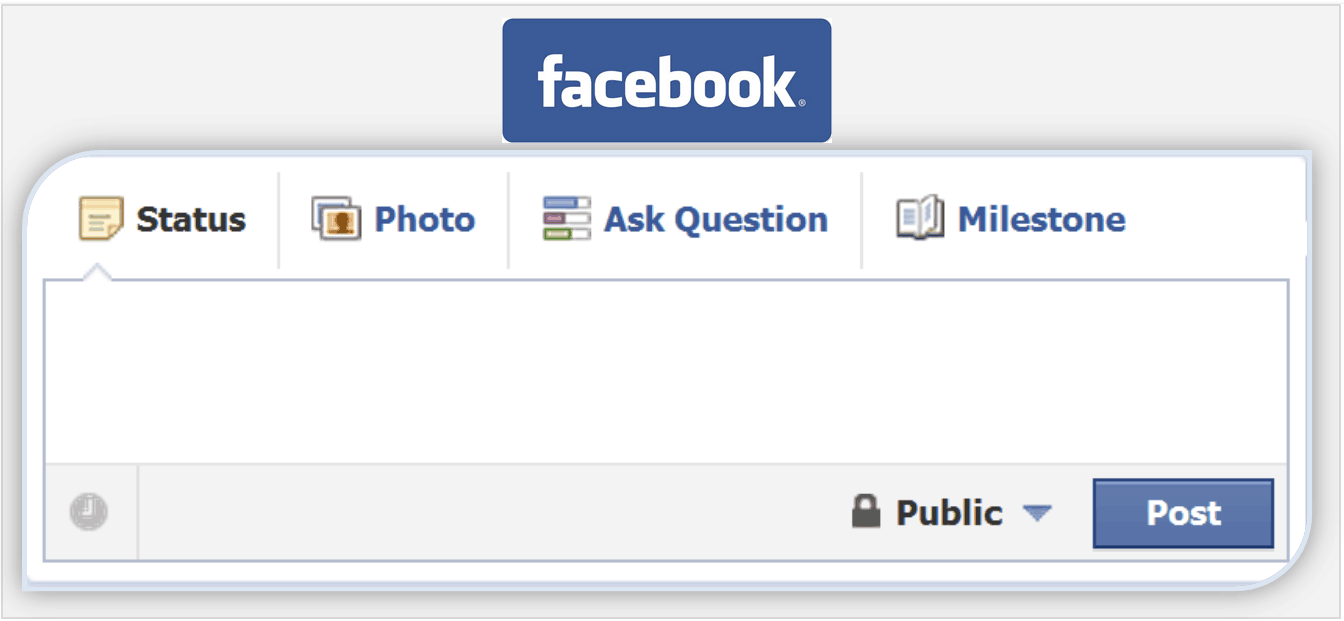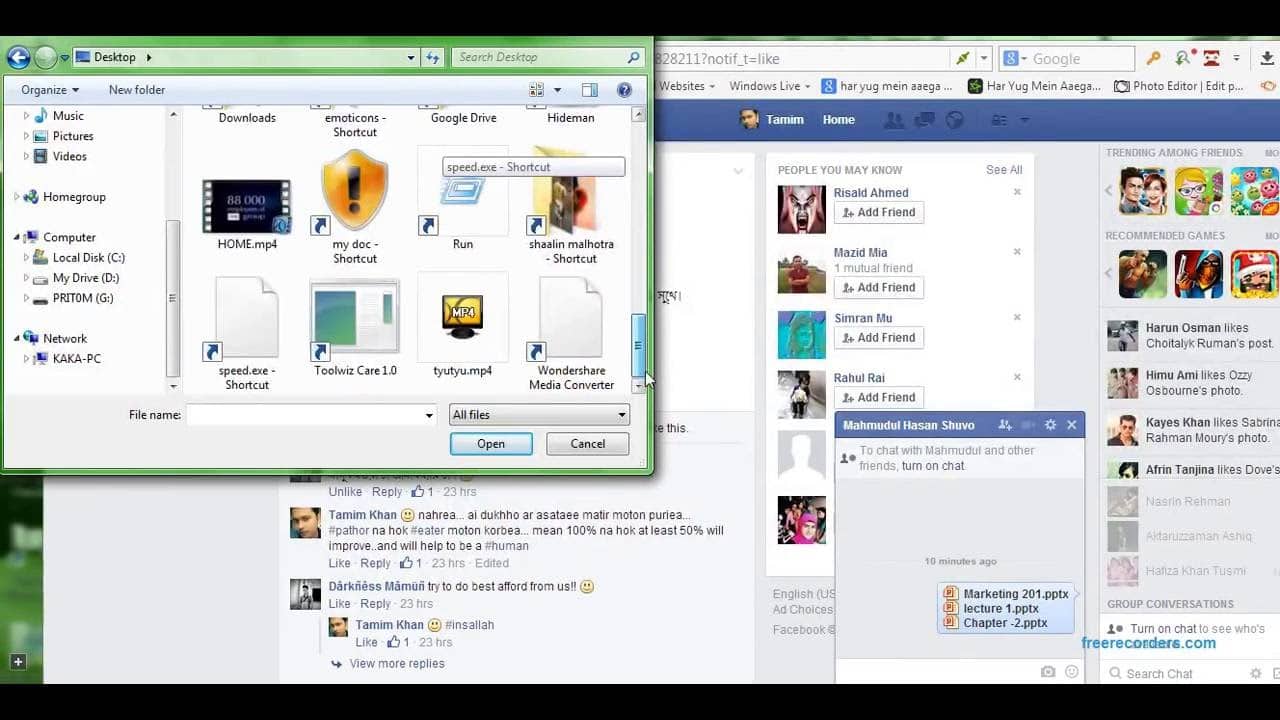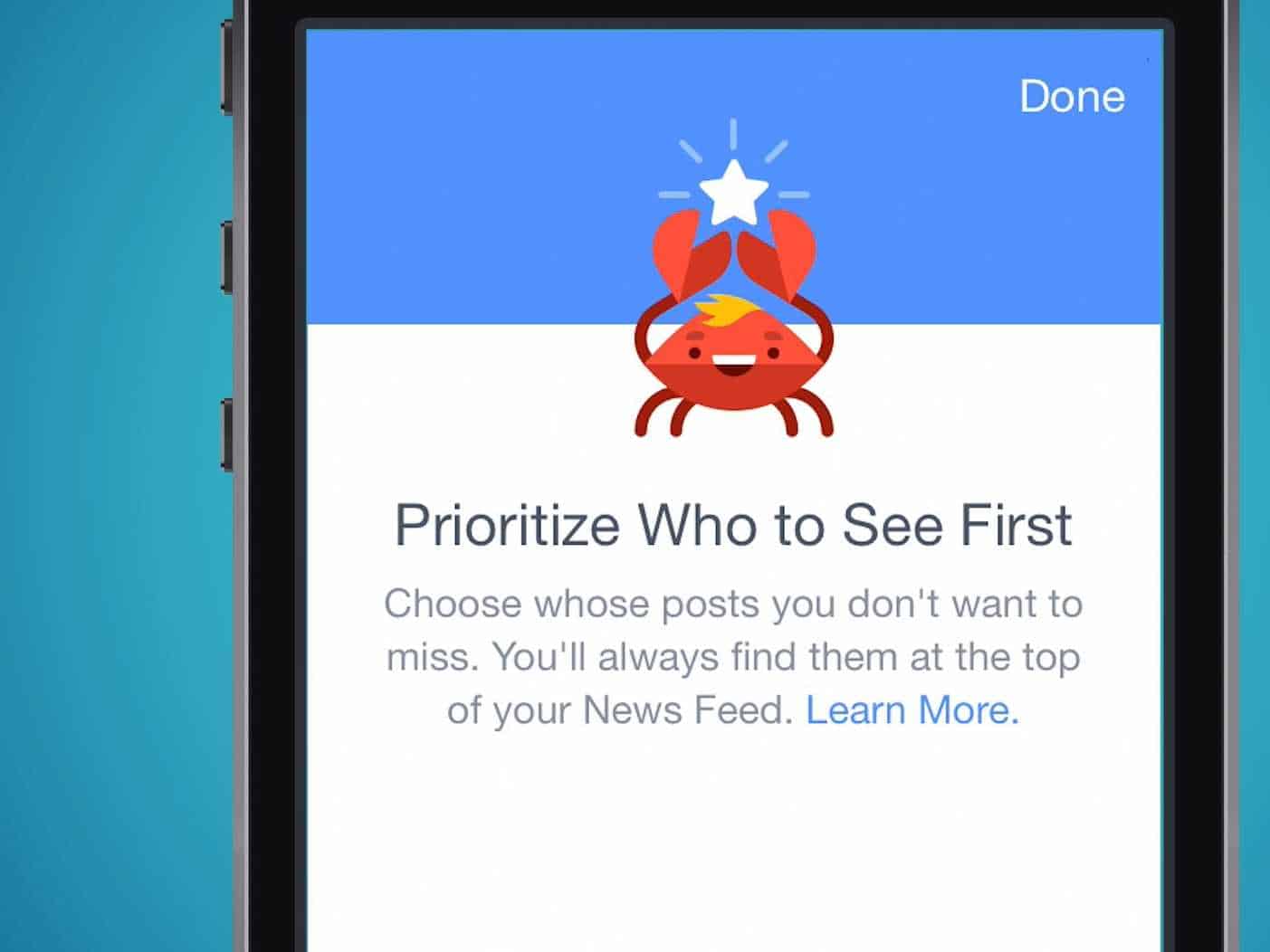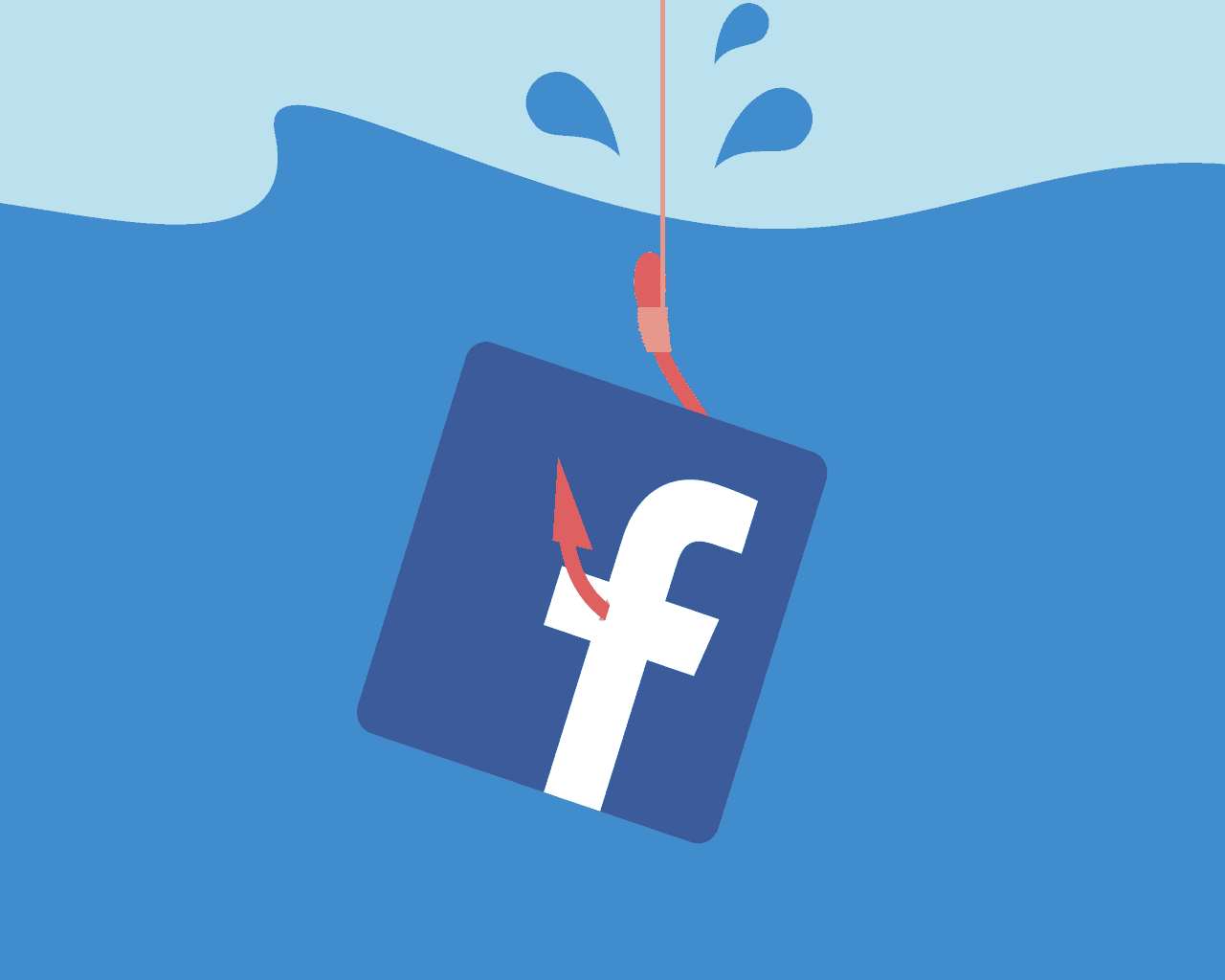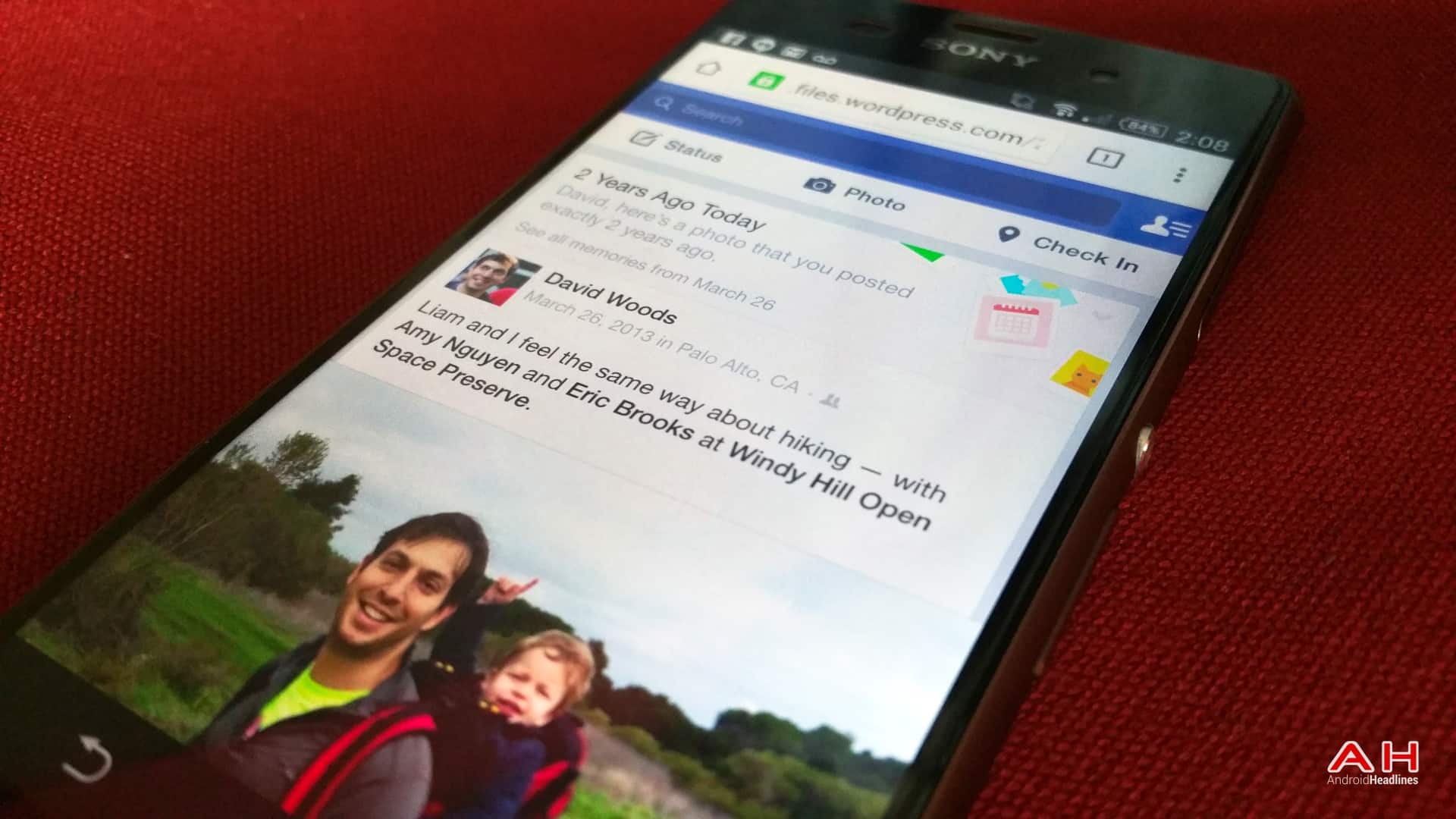Facebook is the second most popular website in the world, for now. Considered by many to be the apex of social media as well as innovative design, there’s a shocking amount of depth to the utility that Facebook offers. Though the company might take a little too much pleasure in gathering data about users, is far too quick to manipulate visitors into buying something, and is ripe to be hacked down to size, it’s still a remarkable tool with top-shelf engineering on the backend. It doesn’t take much to learn how to make the most out of Zucker’s Big Brother machine, which will help you protect yourself as much as anything else.
None of these features, tricks, or tactics require any special enhancement of your browser, do not need any special training, and will work for anyone who can type. These are notable niceties that are baked right into Facebook proper. So step up and socialize like a power user with these 12 smart Facebook features.
Hide Your Posts From Some People
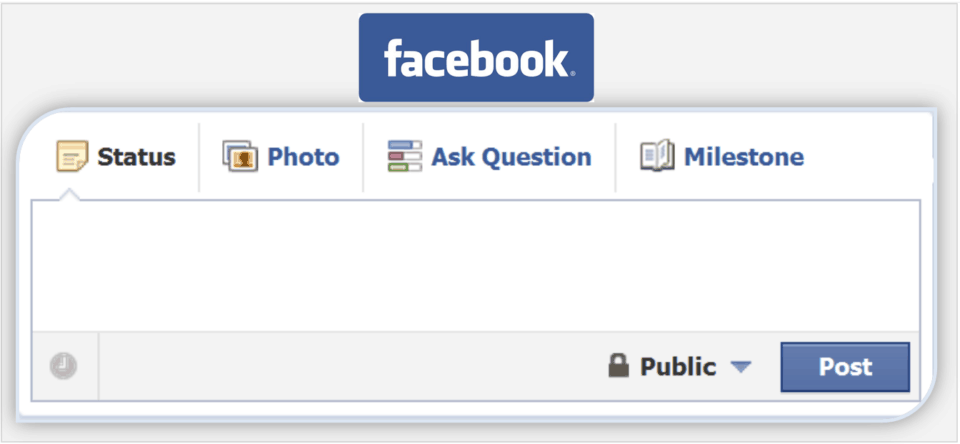
This is fairly standard, but it’s a major issue if you don’t know how to do it. When you write a post, at the bottom corner is the ability to select who sees what you’re about to put up. This can be your friends, your followers, the general public, or only yourself. By setting up lists and putting each of your friends into them, you can decide who sees what you write, be it intended for everyone, your harem only, a personal note, something for only your employees, or however you slice your social pie.
Beef Up Security

Facebook is already fairly strong when it comes to user security. It’s tough to crack into someone’s account without them helping you do it. Still, you can always be safer. By going into your “Security and Login” in your Settings (These are found in the menu arrow of the upper right corner of your Facebook feed) you can set two factor authentication, or get alerts about new logins.
Save Items On Your Feed
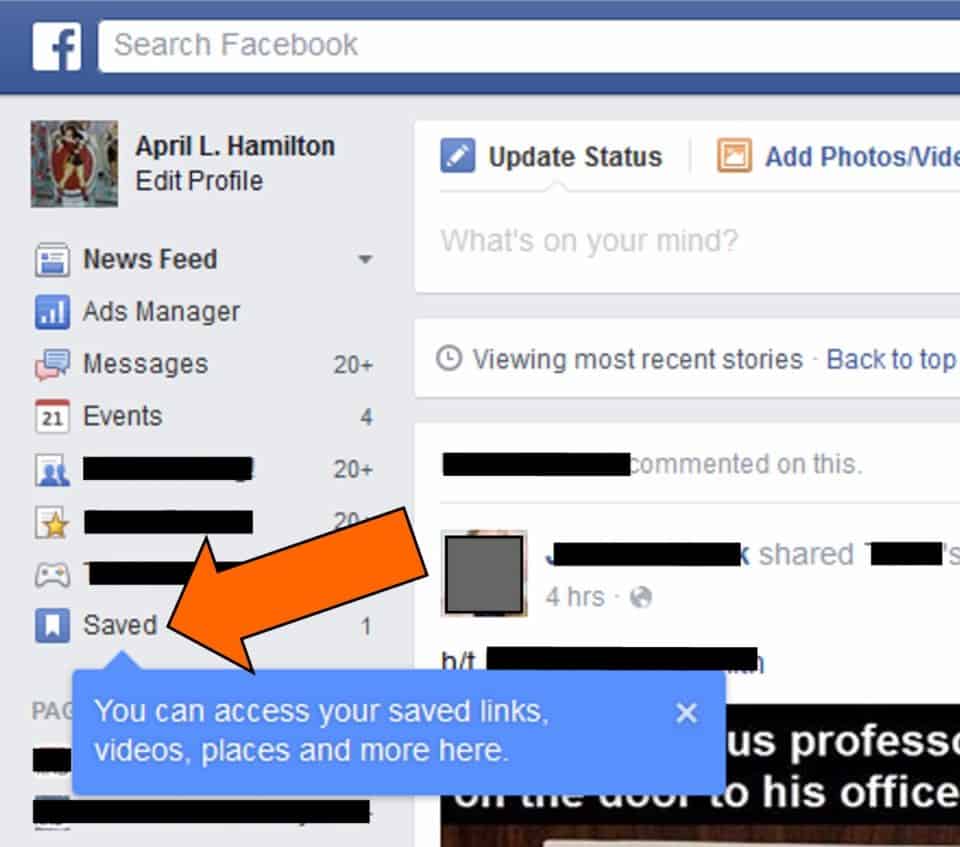
Each feed has a little menu button in the upper right hand corner, which looks either like an arrow or a triple-dot (called an ellipsis). Click on that and it gives you the option of “Save Link.” Click that and then you’ll be able to access your “Saved” news items from the left-hand menu. Find the “Saved” link and click it.
Text Your Status Updates

Going into Facebook help can yield a lot of interesting results. One of them is the ability to update your status when you’re far from your WiFi, have maxed out your data plan, but still need to update your status remotely. Go here, setup your text messages, and you’ll be provided with a number to send your information to which will auto-update your profile.
Hidden Messages
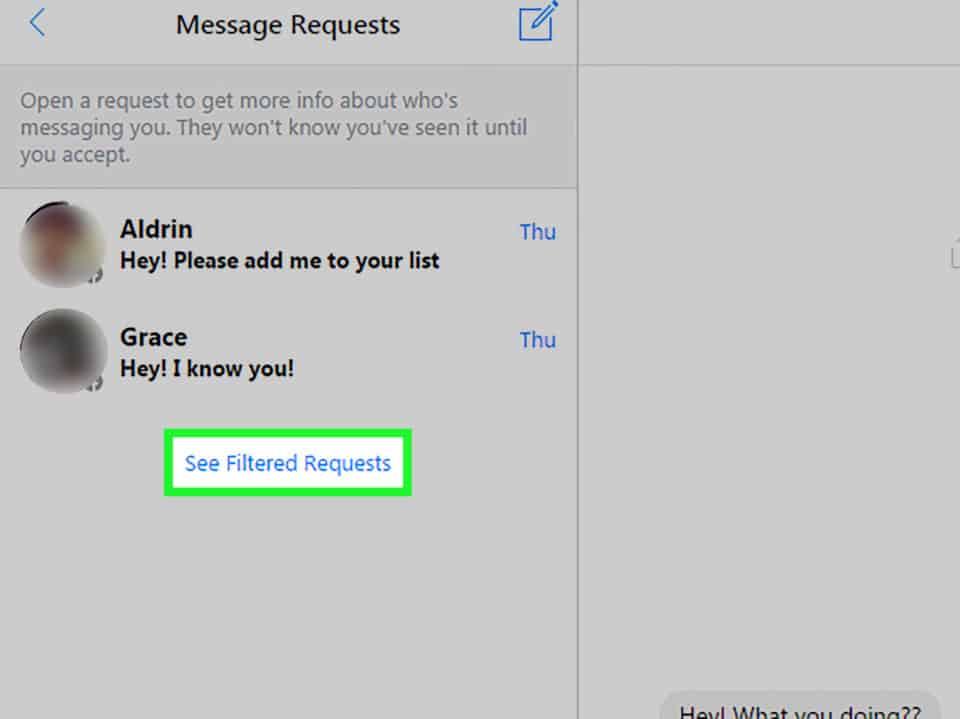
You might have a whole load of message requests that you don’t know are waiting for you. Go into your Facebook messenger from the home page. Then, at the top of the Messenger box, click the link that says “Message Requests.” Those are messages sent from people who aren’t connected with you on messenger. You might have none, but odds are good you missed something important.
Stop Unauthorized Use Of Your Account
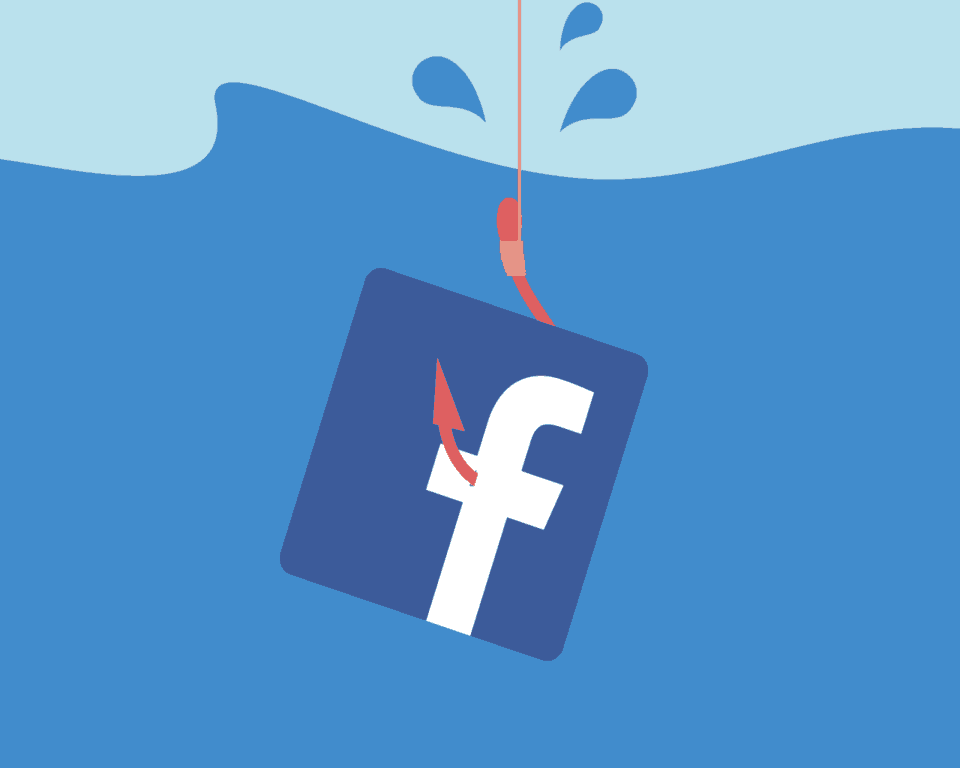
In your Settings, under “Security and Login” you can see all of the places you are currently logged in from, and all the places you’ve logged in from recently. If you recognize them all, everything is kosher. If something seems off, you can log out that person, and block them from accessing your account again.
Transfer Files
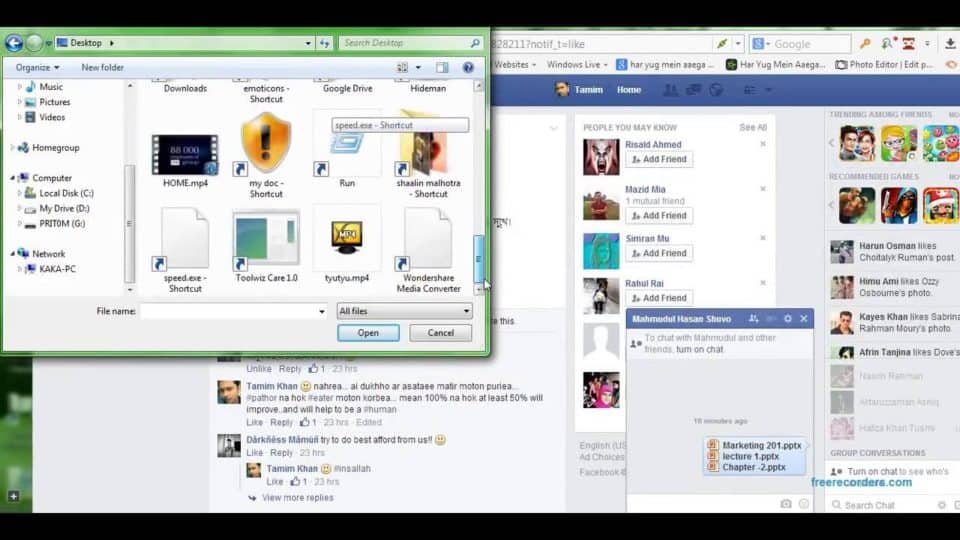
Down at the very bottom of your chat box there’s a paperclip that lets you attach files to your chat and send it from person to person without needing to write an email or open Dropbox. There’s some limitations on size, but it’s a quick way to get something transferred without a third party.
See Your History
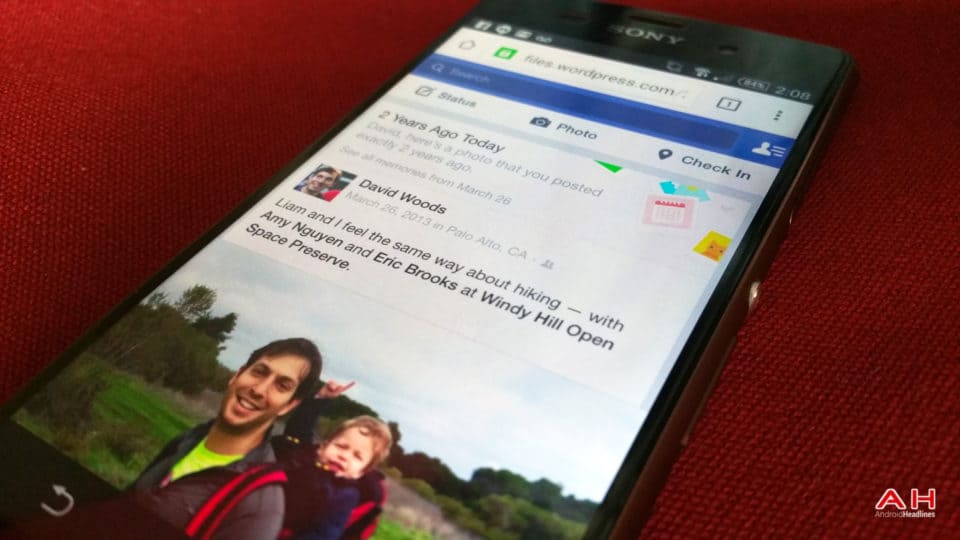
It’s easy to open your account and look at your total history, but there’s another way of looking back that Facebook has already been promoting. The site will often point out old posts from the same day in previous years, but you can actually see everything you posted on a particular date in the past. Go to https://www.facebook.com/onthisday here and you’ll see.
Open Facebook’s Secret Files On You
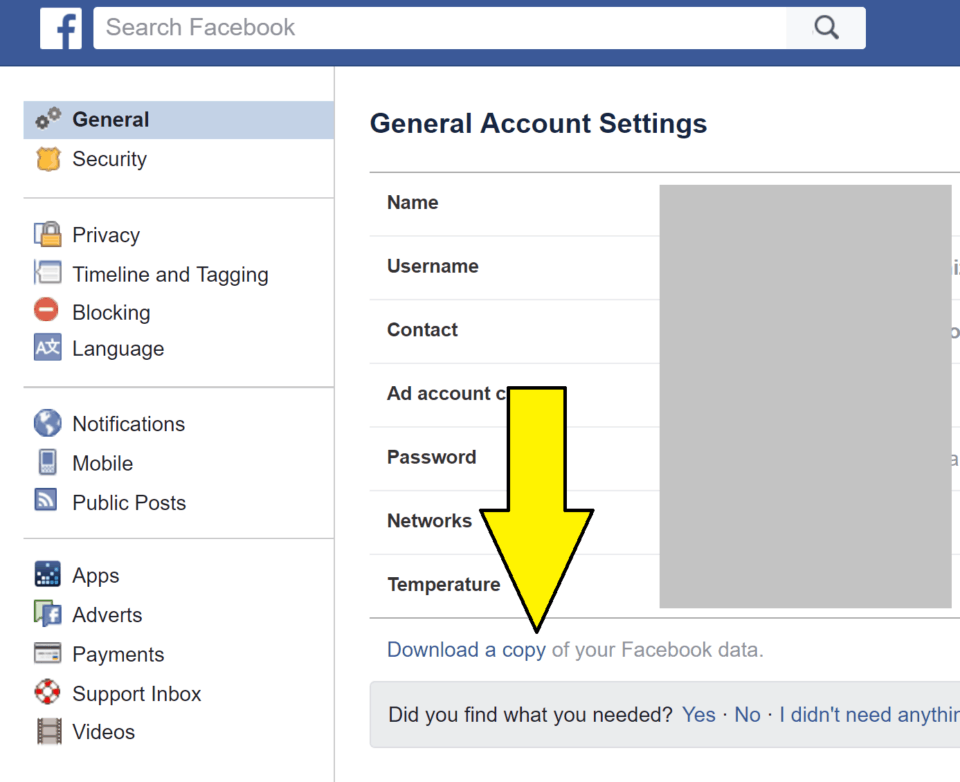
Going into your Settings menu, under the General tab on the left, there’s a link at the very bottom of the list that says “Download a copy of your Facebook Data.” That will give you every pic, video, word, post, and shameful, drunken selfie you ever put out into the void of the Internet.
Make FB Talk Like a Pirate

Again in Settings, by clicking on Language on the left you can then alter what language Facebook uses. Included in the standard languages are “English (Pirate)” and “English (Upside Down).” By using one of these, your whole feed will show most buttons, alerts, and menus as inverted or done in pirate speak. It’s actually far more annoying than you expect when you turn it on.
Set Your Heir

You’re going to be shocked, but to do this you must go into your Settings menu. Then, the General tab. At the bottom of the list, right above the link to Download your Facebook data, there’s the ability to manage your account. Here, you can choose another account that will take over your account when you die. Or as soon as they think it would be funny to feign your death.
Prioritize Your Feed
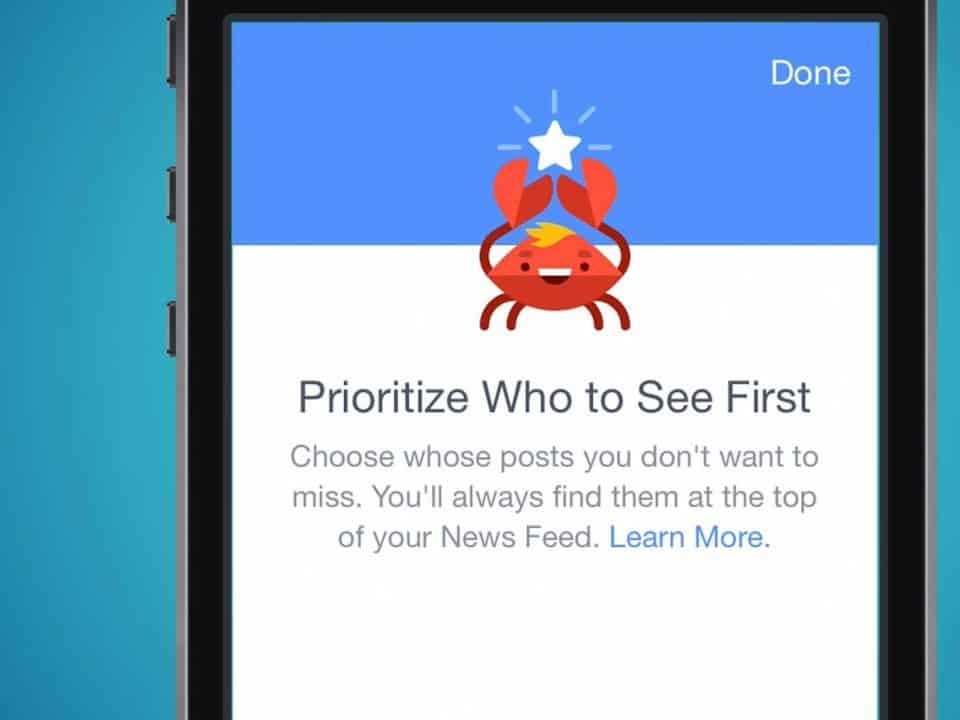
This is an easy way to decide what pops up in your Facebook feed first. On the far left Menu, at the top, there’s your “News Feed.” By clicking on the three dots beside that to access the menu, it also allows you to Edit your Preferences. By doing that you can set priorities in your feed, discover pages, and unfollow – or refollow – people.