Everybody knows about TikTok and its viral videos. However, did you know you can also live stream on the platform? If you’re a budding social media influencer, keep reading because we’re going to explain how to go live on TikTok.
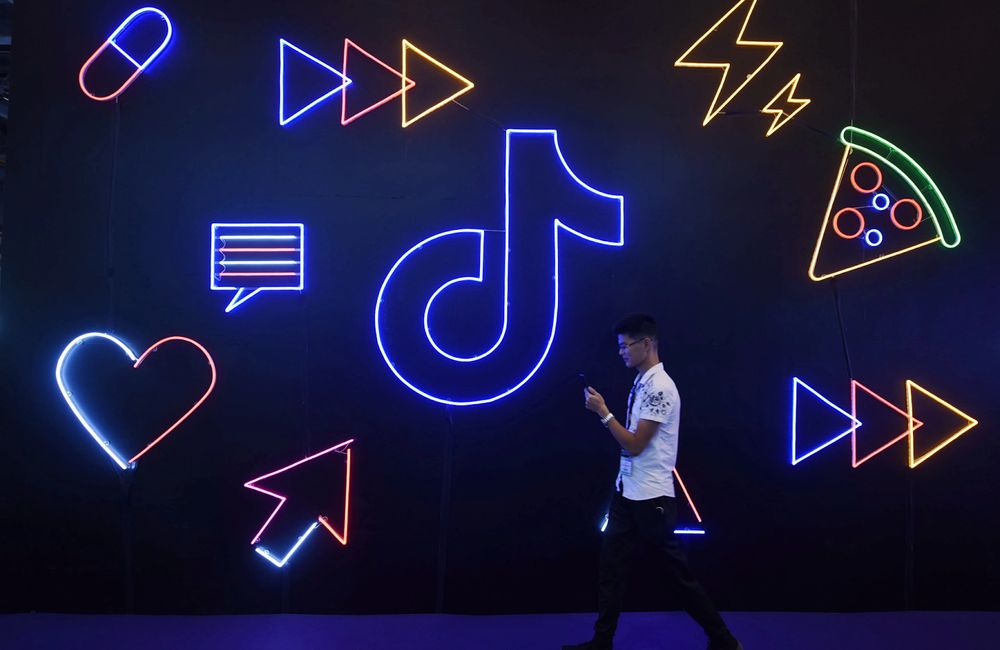
If you’re interested in streaming on TikTok, then look no further: Below, you’ll discover how to go live on Tiktok, helpful tips for streaming, and some frequently asked questions!
What Is TikTok LIVE?
As the most popular internet domain of 2021, TikTok has mastered the art of keeping users engaged. Its live stream feature has seen particular success.
With LIVE, you can broadcast and host streams in just a few taps.
Live streaming isn’t unique to TikTok; virtually every major social media platform supports it. Yet, when juxtapositioned against TikTok’s short-form video format, streams offer a laid-back alternative to the For You Page’s flood of content.
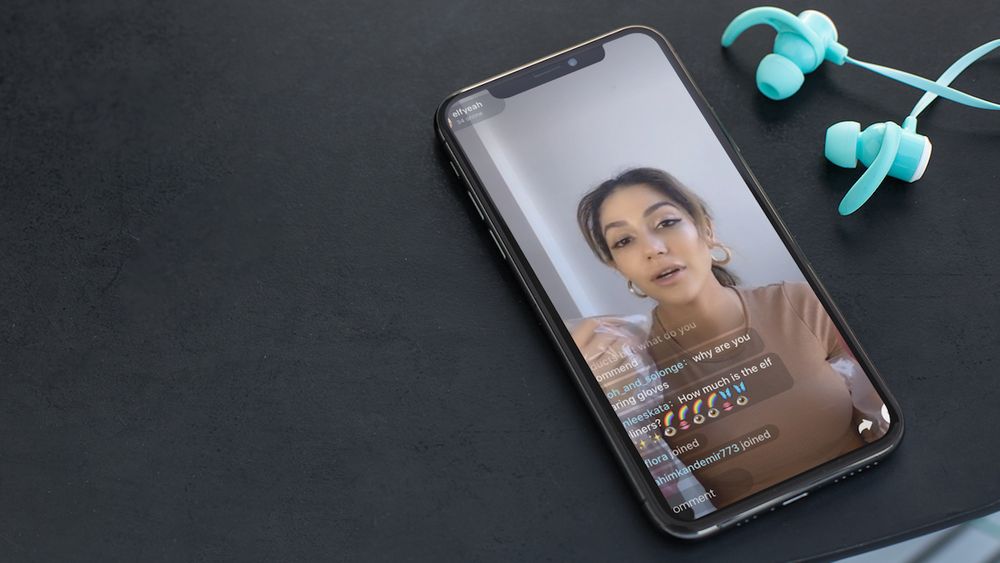
By going live on TikTok, you can:
- Discover new viewers
- Host live events
- Interact with followers in real-time
- Perform your content live
Live TikTok streams also function similarly to regular TikTok videos. You may use the same filters, effects, and camera controls—all without worrying about snappy run-times or cool transitions!
If this is your first time streaming on TikTok, don’t worry. This article will teach you everything you need to know about going live on TikTok!
(For other TikTok how-to’s, check out our guide on the best time to post on TikTok.)
How Do I Go Live on Tiktok?
From candlemaking to difficult relationship advice, there’s always room on the TikTok feed for your special brand of content. Live streams are no exception.
However, before you start planning your first stream, you need to know how to go live on TikTok.
1. Open the TikTok app and select “+”
To stream, open up your app and tap the create icon (“+”) at the bottom center of the screen.
If you meet the requirements, the LIVE button should be located on the lower navigation bar alongside Camera, Quick, and Templates. Select LIVE to begin.

2. Choose a thumbnail and title
As with regular TikTok videos, the right thumbnail and title will draw in new viewers and encourage longtime followers to tune in. You may change both later.
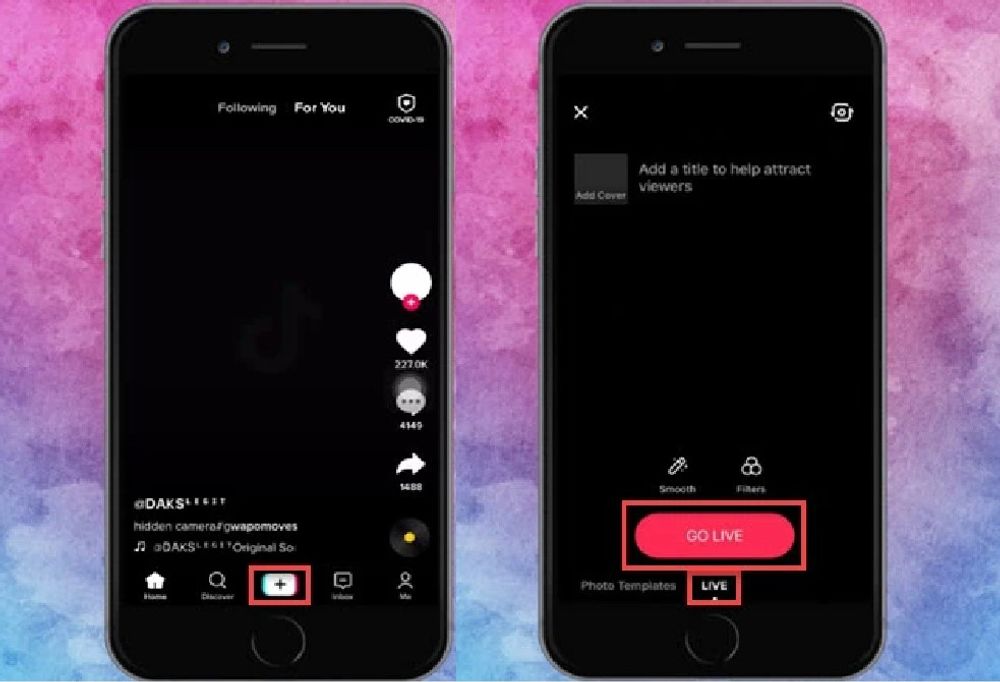
3. Tap Go LIVE
Once you’ve selected a thumbnail and title, hit the Go LIVE bar to launch a live video.
A notification will go out to your followers, and with any luck, you’ll land on TikTok feeds of non-followers as well.
Once you’re live, you may flip the camera, use effects, play around with filters, and add moderators to your chat. To stop recording, just tap the “x” at the top-left corner.
5 Ways to Boost Your Live Tiktok Stream
When we’re bored and need something to do, we scroll through TikTok. And scroll. And scroll. Then maybe scroll some more.
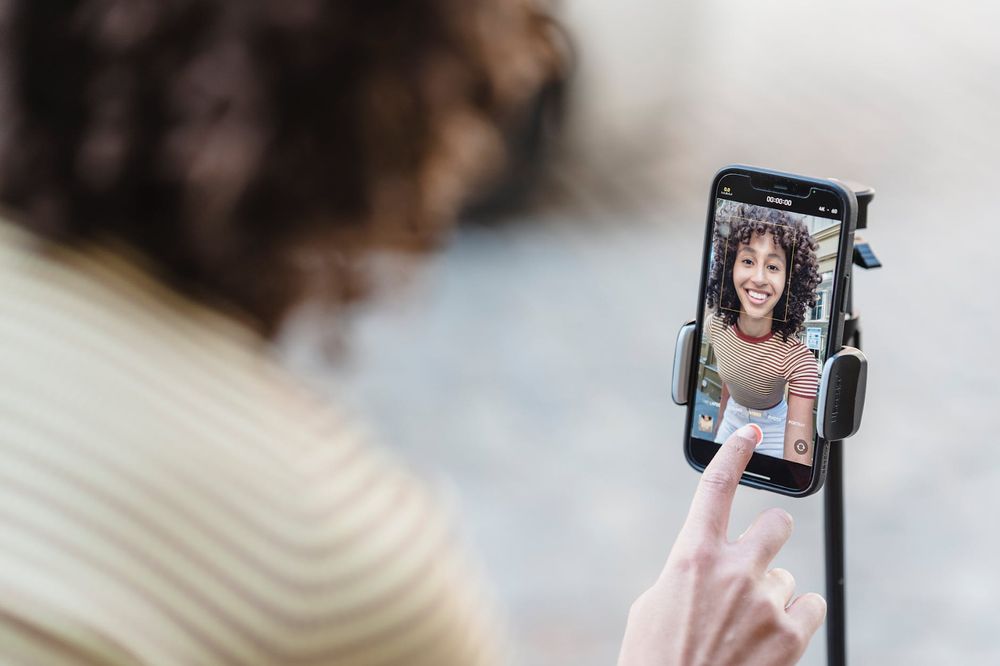
In order for your stream to stand out, you’ll need to capture your viewers’ attention. These 5 tips for TikTok LIVE can help you out:
- Use good lighting and sound quality: Viewers won’t stick around if they can’t see or hear you well. Use natural lighting or a ring light and stream indoors with minimal background noise.
- Stay active: Post a video before streaming. This way, when users watch your latest video, they can enter your stream directly through a special icon. Go live regularly after posting to maximize outreach.
- Find your timeslot: Before going live, discover the best time to post on TikTok. Launching your streams around these primetime hours can increase engagement.
- Find the right angle: Preselect the best camera angle and stick with it while you stream. Otherwise, you’ll move too much and possibly disorient viewers.
- Stay engaged and alert: Keep an eye on your chat and communicate with your audience directly. If needed, you may moderate the chat, filter comments, and block users at your discretion.
Frequently Asked Questions
Going live on TikTok is fairly straightforward, but if you’re new to the platform, you may have a few questions about its requirements. Let’s review some below:

“Why can’t I go live on Tiktok?”
If you can’t go live on TikTok, it may be because:
- You don’t meet the age requirement. Only users 16 years and up can host streams.
- You don’t have a steady internet connection. This may cause your stream to cancel before it starts.
- You don’t have enough followers. Unlike other platforms, TikTok LIVE has a strict follower requirement.
If none of these fit the bill, reach out to the support team for further assistance.
“How many followers do you need to go live on TikTok?”
Before you can stream on TikTok, you’ll need 1,000 followers.
This restriction is due to TikTok’s user base. It’s popular with children and teenagers, meaning it must be mindful of what lands on the FYP page.
A 1,000 follower minimum helps limit harmful content while ensuring newer users are familiar with the platform’s regulations before their first stream.
“Can you go live on TikTok without 1000 followers?”
Yes and no.
You can’t use the LIVE option before you hit the follower milestone. However, you can join your friends’ streams (provided you meet the age requirement.)
To hang out with friends on LIVE, join their live stream, then select the button with two smiling faces in the comments section. Alternatively, they may invite you by selecting a similar option on their screen.
“Why should I go LIVE on TikTok?”
In addition to connecting with followers, creators who use LIVE can climb app-wide Weekly Rankings for increased visibility, participate in official TikTok events, and earn gift points.
Also known as LIVE Gifting, viewers who enjoy your live stream may send virtual tokens (aka gift points), which can be exchanged for money.
(Note: Only users who are 18 and over may send and receive gifts during LIVEs.)
Conclusion
As you may know, a lot of work can go into a 3 minute TikTok. After all, those cool transitions, dramatic effects, and perfect lip syncs don’t happen on their own.
Meanwhile, with streaming, you can deliver your usual content without editing down to the millisecond. Plus, it’s a great way to build connections, engage with followers, and even earn some money on the side!
If you found this guide helpful or if you have tips of your own, feel free to share in the comments below.





